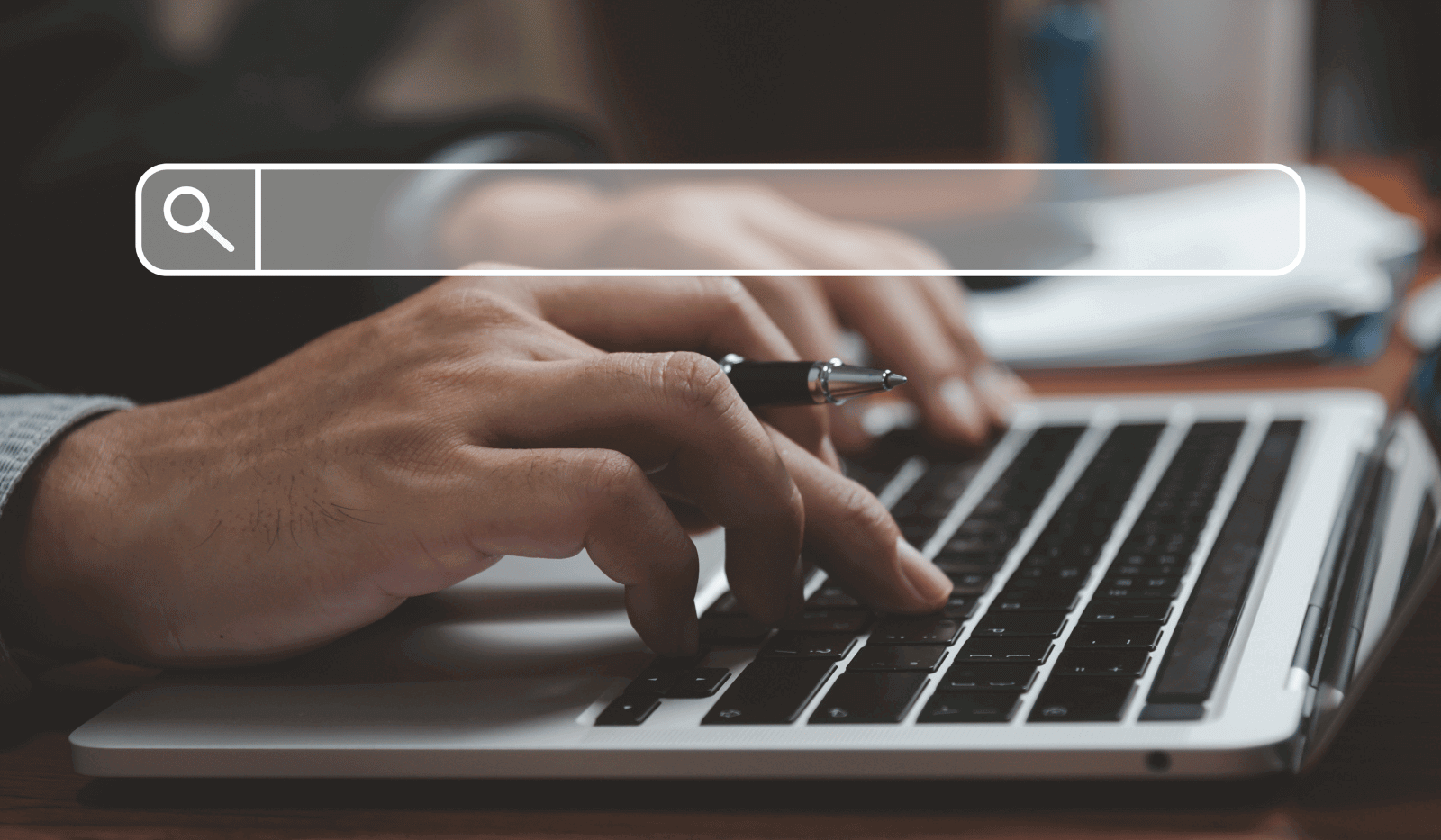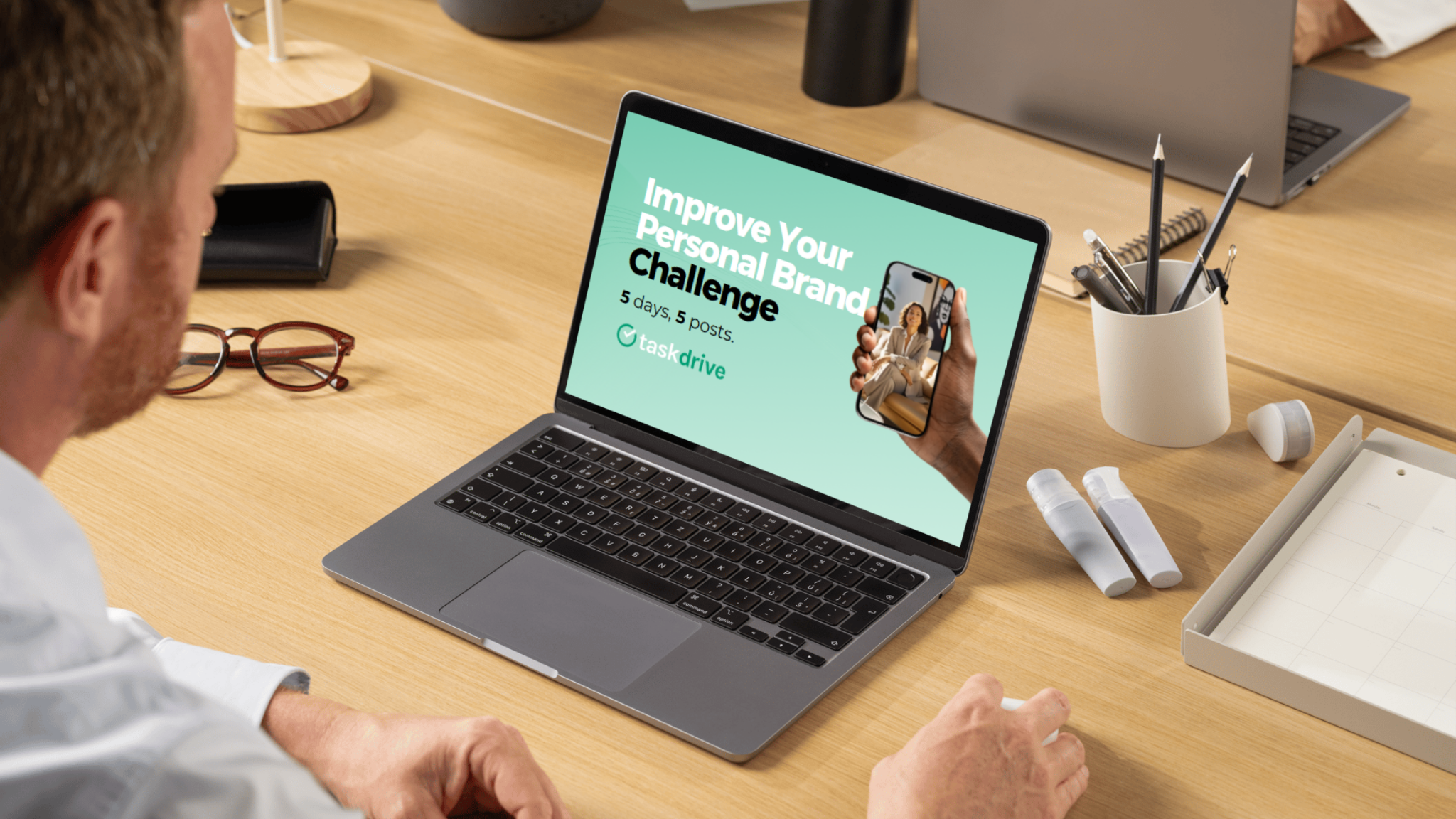Ever struggled to find the perfect lead on LinkedIn? This is a common challenge for sales teams—and Boolean searches on LinkedIn are the answer.
Though LinkedIn is already being used for lead research, prospecting, and lead generation, not a lot of LinkedIn users know about the possibilities that using Boolean searches can bring. With LinkedIn having more than 930 million members in over 200 countries worldwide, finding quality leads can be challenging.
In this article, we’ll explore how using Boolean search can take your LinkedIn game to the next level, helping you find precise connections, qualified candidates, and relevant industry insights with ease. Think of this as your friendly guide to simplifying the seemingly complex search itself, cracking the LinkedIn code, and making your network work for you.
Here’s what you can expect in this guide:
- An overview into why Boolean search on LinkedIn is a powerful tool to quickly and accurately find the best candidates or prospects.
- How to master the five key Boolean operators to maximize LinkedIn search with corresponding examples
- Common mistakes to avoid when using Boolean search operators
Understanding LinkedIn Boolean search
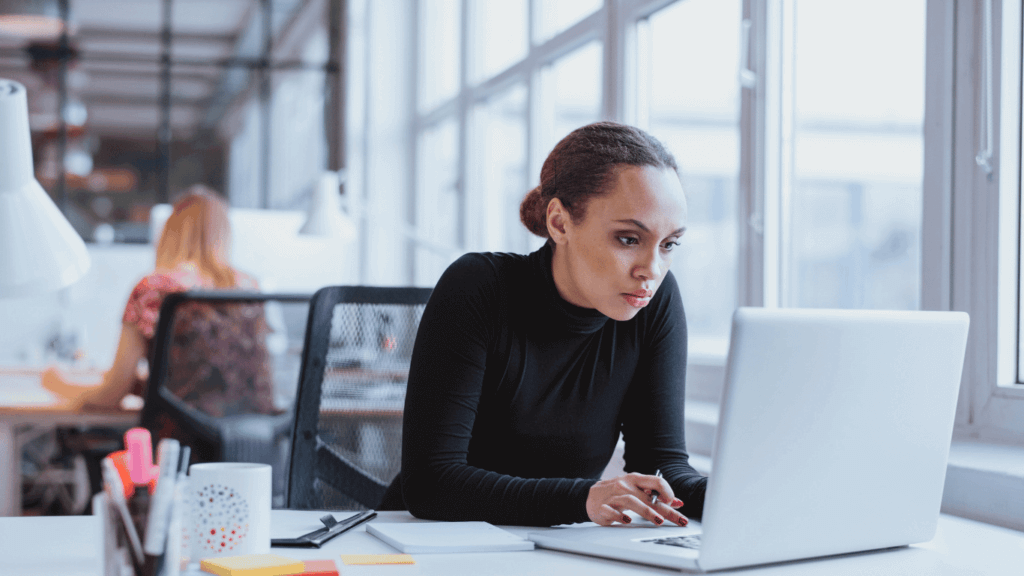
Before we dive headfirst into the intricacies of LinkedIn Boolean search, let’s start with the basics.
What is Boolean search?
In a nutshell, Boolean search is a method of combining keywords with operators (like AND, OR, NOT) to filter and refine search results. Boolean search, named after mathematician George Boole, is a search technique that uses logical operators (AND, OR, and NOT) to refine search results—making it easier to find precisely what you’re looking for.
With LinkedIn Boolean search, these operators allow you to combine boolean search terms and create intricate search strings, giving you laser-focused results that cater to your specific needs.
For example, if you’re searching for a partnerships manager based in New York with experience in SaaS, a Boolean search allows you to specify these criteria precisely. You can craft a search string that looks like this: “Partnerships Manager” AND “New York” AND “SaaS.”
The result? A list of profiles that perfectly match your criteria.
Benefits of using Boolean search on LinkedIn
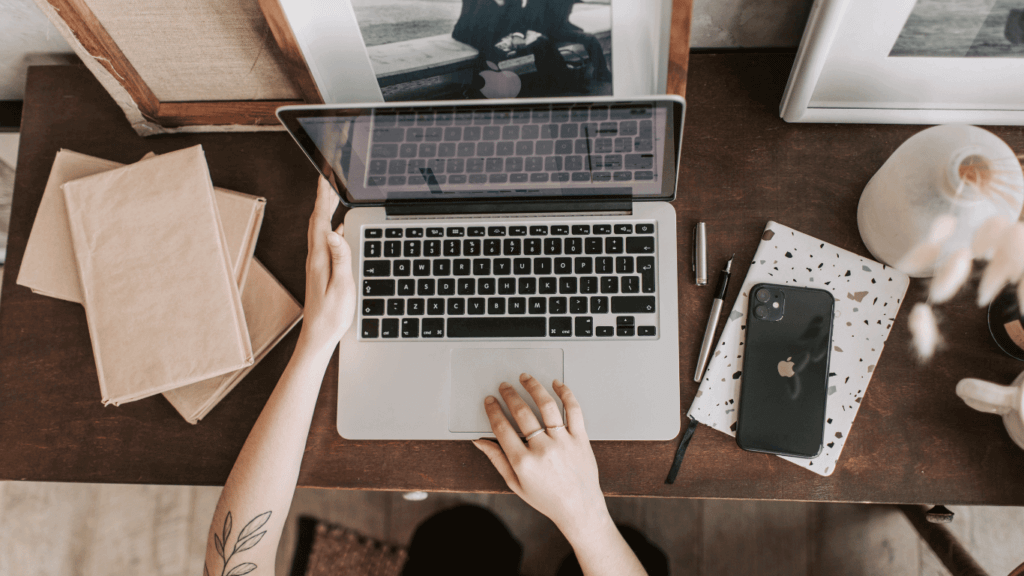
Here’s a common question: why should you bother with Boolean searches when you can basically just type in keywords and hope for the best? Here are the best reasons why learning how to use Boolean searches can be your secret weapon on LinkedIn:
- Precision: With Boolean searches, you have the power to define your search criteria precisely. No more wasting time sifting through irrelevant profiles or endless scrolling.
- Efficiency: LinkedIn is a bustling marketplace of professionals from a multitude of companies. In fact, there are more than 61 million companies listed on the platform. Boolean searches help you save time and effort by targeting your ideal connections with surgical precision and speed.
- Competitive edge: Your ability to harness Boolean searches can set you apart from others who are using LinkedIn for lead research and lead generation. You’re no longer playing a guessing game. Instead, you are strategically connecting with the right people.
- Networking superpower: Whether you’re looking for prospects, potential clients, industry peers, or new sales personnel, Boolean searches are your ticket to expanding your professional network.
Mastering the 5 LinkedIn Boolean operators
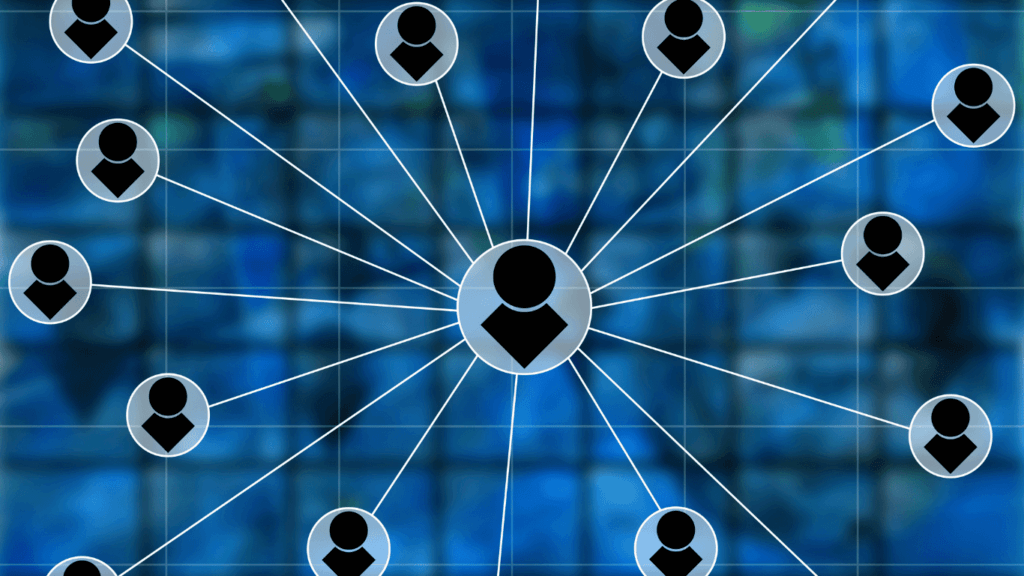
LinkedIn Boolean searches become incredibly powerful when you understand and master the five essential operators. Think of these operators as the tools in your LinkedIn search toolbox. Each one has a unique purpose that can help you pinpoint the exact profiles you’re looking for.
These operators include:
- Quotation marks: Used to search for an exact phrase or group of words.
- AND: Used to narrow down search results by requiring all specified terms to be present.
- OR: Used to broaden search results by including any of the specified terms.
- NOT: Used to exclude specific terms from search results.
- Parentheses: Used to group terms and control the order of operations.
Let’s discuss each one in detail:
Quotation marks (exact search)
Quotation marks are your best friend when it comes to exact phrase searches on LinkedIn, especially when using capital letters. When you enclose a phrase or word in quotation marks, LinkedIn will only return results that include that precise phrase.
Example: Let’s say you’re looking for Chief Financial Officers to connect with. By putting “Chief Financial Officer” in quotes, LinkedIn will only show profiles that mention this specific phrase, rather than profiles with the words “finance” and “officer” scattered separately.
AND Operator (narrow down)
The AND operator allows you to combine multiple keywords to refine your search. When you use “AND” between two or more words, LinkedIn will find profiles that contain all the specified keywords.
Example: Imagine you’re looking for potential prospects who might be needing digital marketing skills for eCommerce” You can use “digital marketing skills” AND “eCommerce” in your search and LinkedIn will only display results that contain both keywords.
OR Operator (broaden search)
The OR operator, on the other hand, broadens your search results by allowing you to combine multiple keywords and then add “OR” between them. LinkedIn then finds profiles that match any of these terms.
Example: You want to find leads in the software industry but are open to different job titles. Using “software sales” OR “business development” OR “account executive” in your search will return Linkedin profiles related to any of these titles, helping you explore a range of potential leads.
NOT Operator (exclusion)
The NOT operator is your go-to for excluding unwanted terms from your search engine or LinkedIn Boolean search tool results. This can be helpful for sales managers who want to eliminate irrelevant profiles in their sales process.
Example: As a sales manager, you might be looking for leads in the finance industry but want to avoid financial advisors. In this case, the NOT operator is your best bet. You can use “finance” NOT “financial advisor” in your search to filter out profiles that mention the undesired keyword, focusing on potential leads in other roles.
Parentheses (grouping)
Parentheses are crucial in grouping and prioritizing search terms for complex queries. In essence, parentheses allow you to control the application order of the operators, ensuring both the accuracy and relevance of your Boolean search on LinkedIn.
Example: You’re a sales manager looking for leads with experience in “software sales,” but you want to target specific locations. You can use parentheses to create a more intricate search string, like (“software sales” OR “business development”) AND (“New York” OR “San Francisco”). This search will return profiles that either mention “software sales” or “business development” and are based in either New York or San Francisco, giving you a tailored list of potential leads in your desired locations and roles.
6 tips for crafting effective Boolean search strings
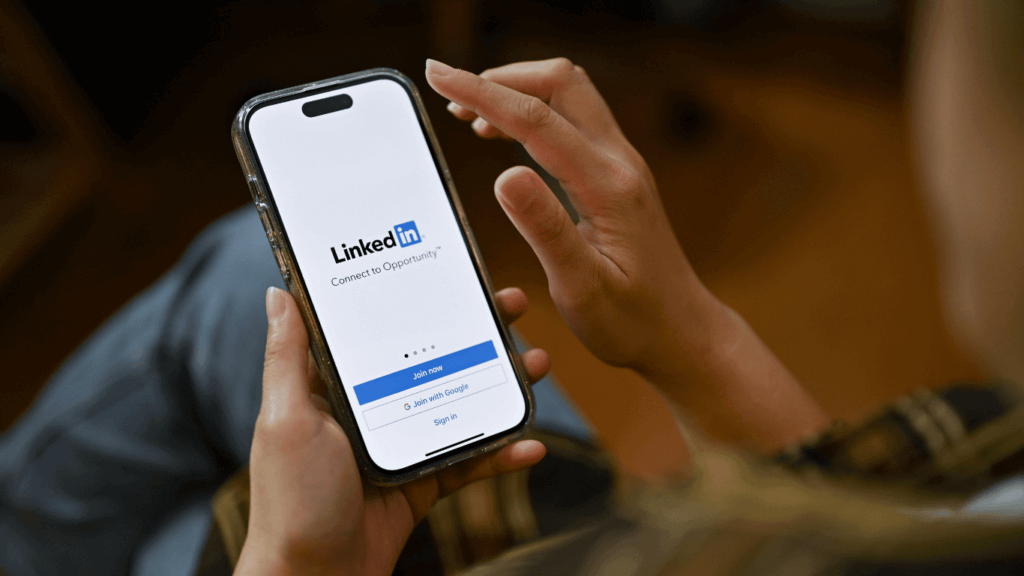
When it comes to using Boolean search on LinkedIn, the way you craft your search strings can make all the difference in finding the right leads. Here are some valuable tips that will help you, as a sales manager or lead researcher, to create highly effective search strings.
With practice and persistence, you’ll become a Boolean search pro in no time.
1. Analyze existing connections and prospects
Before diving into complex searches, spend some time analyzing your existing connections and prospects. Look for common keywords, phrases, and industry terms that can help you craft more targeted Boolean searches. By identifying patterns and trends among your current connections, you’ll be better equipped to create search strings that yield the most relevant and promising results for target audience.
Example: If you notice that many of your successful leads have titles like “account executive” or are based in a particular location, you can incorporate these findings into your Boolean search strings.
2. Test and refine search strings
Similar to any skill, crafting effective Boolean search strings demands practice. Don’t be afraid to experiment with different combinations of search terms and operators to see what works best for your needs. Regularly test and refine your correct boolean search string to ensure that you’re getting the most accurate and relevant results.
Example: Begin with a basic search string and gradually refine it depending on the results. For instance, you might start with “sales manager” AND “New York” and then experiment by adding skills or additional job titles to make your search more targeted.
3. Combine Boolean search with LinkedIn filters
LinkedIn offers various filters that can complement your Boolean searches. Merging Boolean search with LinkedIn filters can lead to a robust LinkedIn search strategy that delivers the required results. Applying filters such as location, job title, industry, and company size can help you further narrow down your search results and focus on the most relevant leads and connections.
Example: After performing a Boolean search for “marketing manager,” you can use LinkedIn’s built-in search filters to sort results by location, industry, and company size, giving you a list of marketing managers in specific locations and industries.
4. Create search strings for niche markets
If you’re targeting a niche market, create search strings that reflect the unique characteristics of that market. This will help you uncover leads with precise qualifications.
Example: Let’s say you’re in the cybersecurity industry and want to find potential leads with expertise in “threat intelligence.” Crafting a search string like (“threat intelligence” OR “cybersecurity”) AND “security analyst” will help you identify cybersecurity professionals with a focus on threat intelligence.
5. Incorporate synonyms and acronyms
Don’t limit your search to a single set of keywords. Incorporate synonyms and acronyms that might be commonly used in your industry to broaden your search results.
Example: If you’re looking for “artificial intelligence” professionals, you can also include synonyms like “AI” or “machine learning” in your search string to ensure you don’t miss potential leads who use different terminology.
6. Utilize Boolean Search for Competitor Analysis
Boolean search isn’t just for finding leads; it can also be used to analyze your competitors. Create search strings that include your competitors’ company names to identify their employees or decision-makers you might want to connect with.
Example: Suppose you’re in the automotive industry and want to learn more about a competing company, ABC Motors. Your search string could be “ABC Motors” AND “sales manager,” revealing the sales managers working at your competitor’s company.
6 common mistakes to avoid

While using Boolean search on LinkedIn can significantly enhance your lead generation efforts, there are some common pitfalls that you should steer clear of.
- Forgetting to test search strings: LinkedIn’s search algorithm evolves, so what worked yesterday may not work today. Not testing and refining your search strings means you might miss potential leads. Suppose you’re using a search string that you created a year ago and haven’t updated it. You could be overlooking new profiles and leads that match your criteria.
- Overcomplicating your search strings: This can lead to reduced search accuracy and missed leads. It’s essential to strike a balance between precision and simplicity. If your search string includes multiple operators, parentheses, and an abundance of keywords, you may unintentionally filter out potential leads who don’t perfectly match all criteria.
- Neglecting to leverage filters: As discussed above, LinkedIn provides built-in filters that can help refine your search results. Failing to use these filters can result in an overwhelming number of profiles to sift through. You’re searching for “marketing managers” in “New York,” but you don’t use LinkedIn’s location filter. As a result, you may end up with profiles from around the world, making your search less efficient.
- Ignoring Boolean operator precedence: Boolean operators have precedence rules, meaning some operators are processed before others. Ignoring these rules can lead to unintended search results. If you use the search string “A OR B AND C,” without parentheses, LinkedIn will interpret it as “A OR (B AND C),” which may not be what you intended. Always use parentheses to clarify your intended logic.
- Overlooking synonyms and variations: Focusing solely on exact keywords in your search strings may cause you to miss profiles that use synonyms or variations of the terms you’re searching for. If you’re looking for “sales managers,” but you don’t include synonymous terms like “sales director” or variations like “sales manager,” you could be missing out on qualified leads.
- Forgetting to update your search strategy: Failing to keep your search strategy up to date means you may not be using the latest tools and techniques to find leads. For example, there might be a new search filter that could greatly benefit your lead generation efforts, but you aren’t aware of it. This could cause you to miss out on potential prospects.
BONUS: 3 advanced techniques for LinkedIn Boolean search
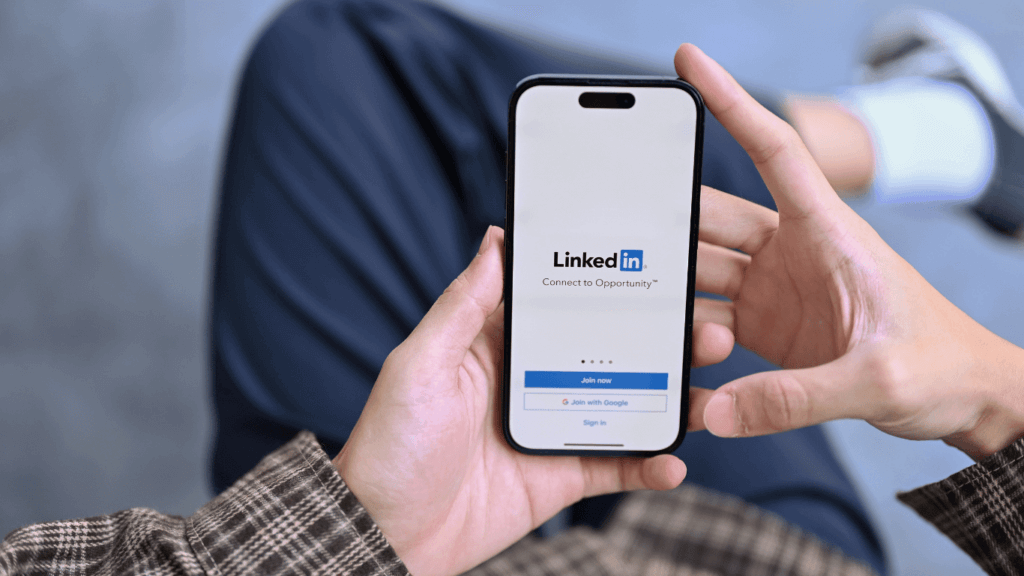
As a sales manager or lead researcher, you can take your LinkedIn Boolean search skills to the next level by using advanced techniques that maximize the efficiency and precision of your lead generation efforts.
Using wildcards
Wildcards are special characters that allow for flexible keyword search. On LinkedIn, the asterisk (*) is commonly used as a wildcard, representing one or more characters within a word. This technique enables you to find variations of keywords and expand your search.
By including an asterisk in your search string, you’re telling LinkedIn to include any terms that contain the word preceding the asterisk. For example, searching for “market” will yield results containing:
- “marketing”
- “marketer”
- “marketplace”
- and so on.
Example: Let’s say you’re looking for leads in the “marketing” field but want to account for different job titles. You can use “mark*” as a keyword in your search string. This will include profiles with terms like “marketing,” “marketer,” or “marketplace.”
Leveraging LinkedIn-specific search operators
LinkedIn-specific search operators can help you further refine your search results. For example, you could use “company:example” to search for profiles associated with a particular company, or “school:example” to find alumni from a specific school. By leveraging these LinkedIn-specific operators, you can create even more targeted search strings that yield highly relevant results.
Example: Suppose you’re a sales manager seeking leads who share connections with one of your colleagues. You can use the “connections” operator, like “connections:John Doe,” to find potential leads who are connected to John Doe.
Utilizing Boolean search generators
Boolean search generators are online tools that can help streamline your search process with ease. These generators typically have user-friendly interfaces that allow you to input your criteria and receive generated Boolean search strings.
Examples of Boolean search generators:
Experience skyrocketing results with LinkedIn Boolean search

As a sales manager or lead researcher, you’re now equipped with the knowledge and techniques needed to identify the perfect leads and prospects on this dynamic platform. By mastering the fundamental, Boolean query operators, customizing search strings, and avoiding common pitfalls, you’re well on your way to becoming a LinkedIn search maestro.
Do remember that LinkedIn is continually evolving. There will always be new features, updated filters, and search capabilities. Stay updated with these changes, as they can enhance your lead generation efforts and streamline your prospecting journey.
As you navigate the world of LinkedIn connections, keep experimenting with your search strategies, refine your techniques, and adapt to the ever-changing landscape.
Overwhelmed? TaskDrive is here to help. Our team of experts specializes in finding high-quality leads and prospects that align perfectly with your business goals.
With your newfound LinkedIn Boolean search skills and the assistance of TaskDrive, the sky’s the limit. Contact TaskDrive today and discover how we can help you find your ideal leads efficiently and effectively.