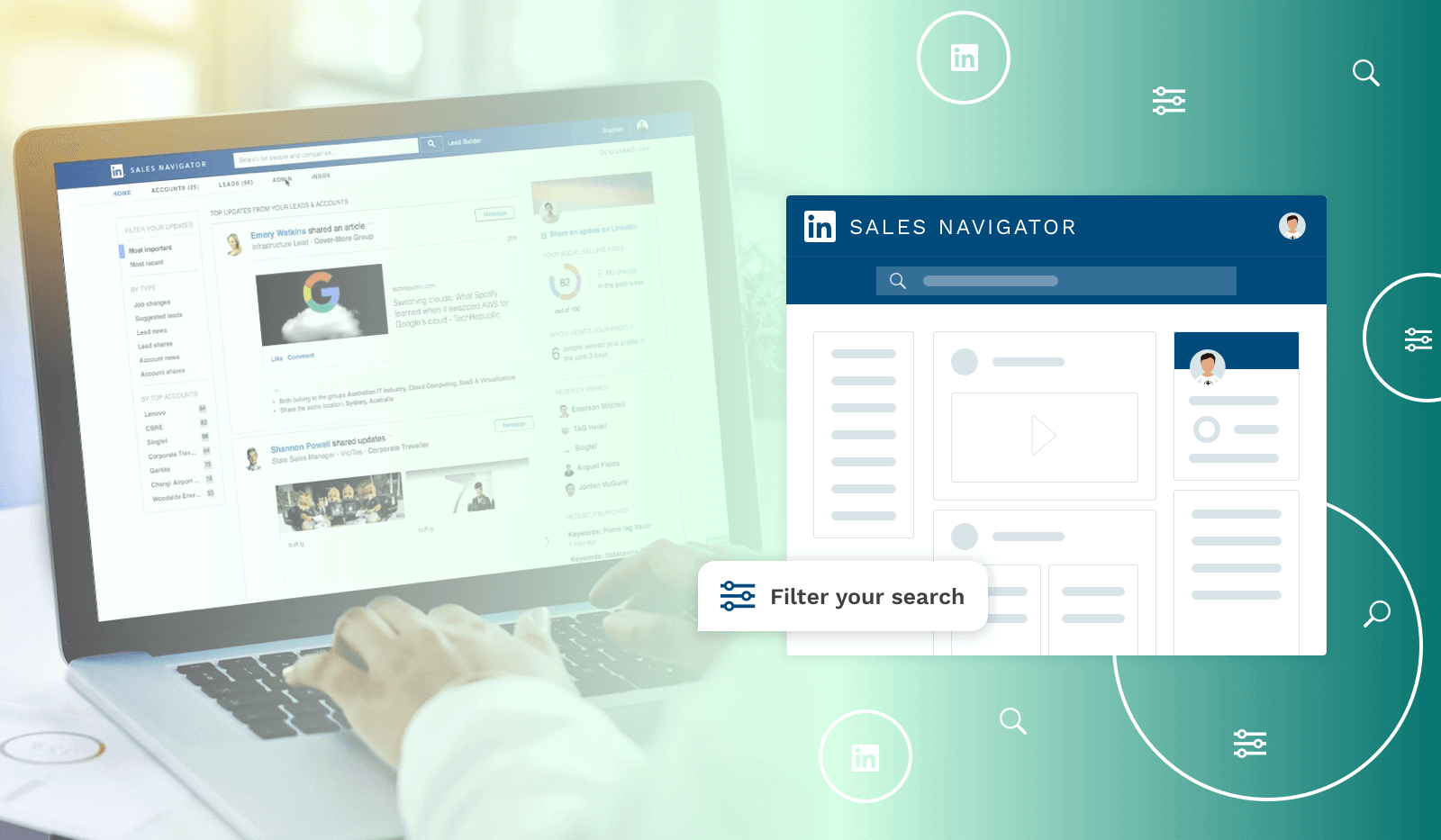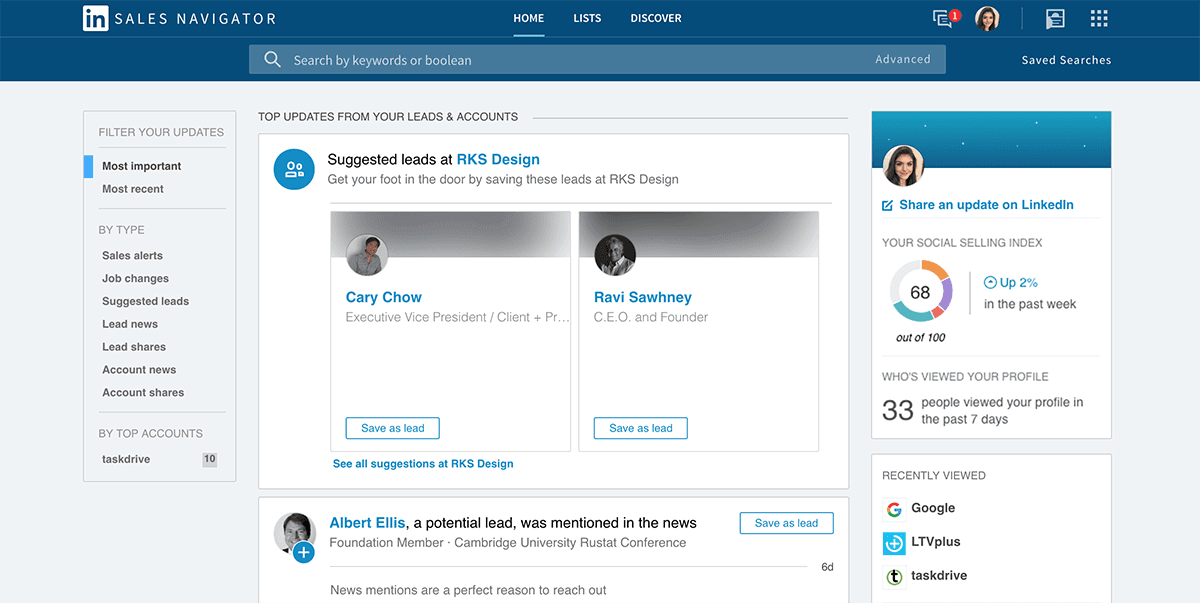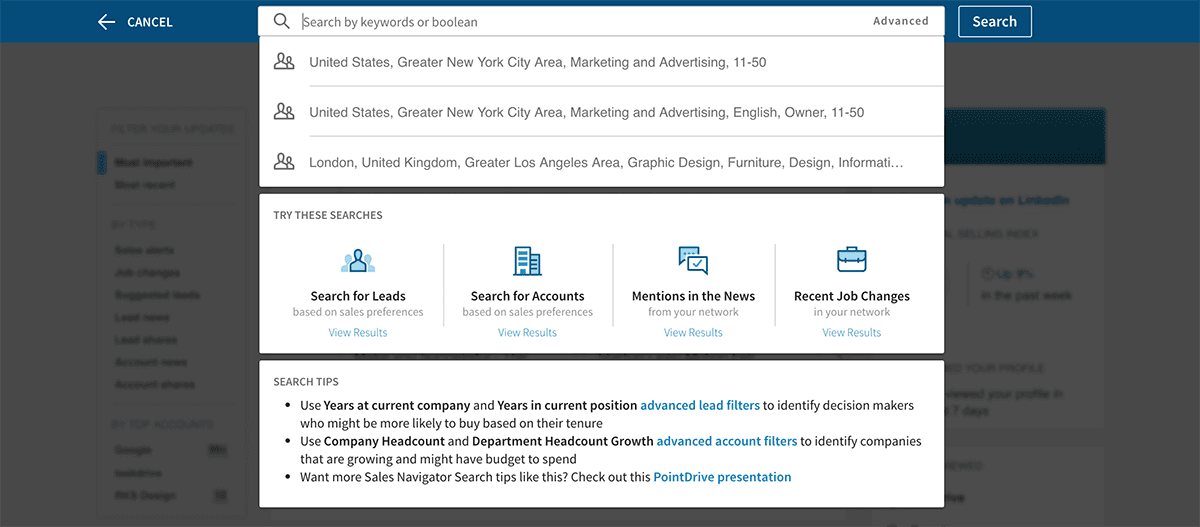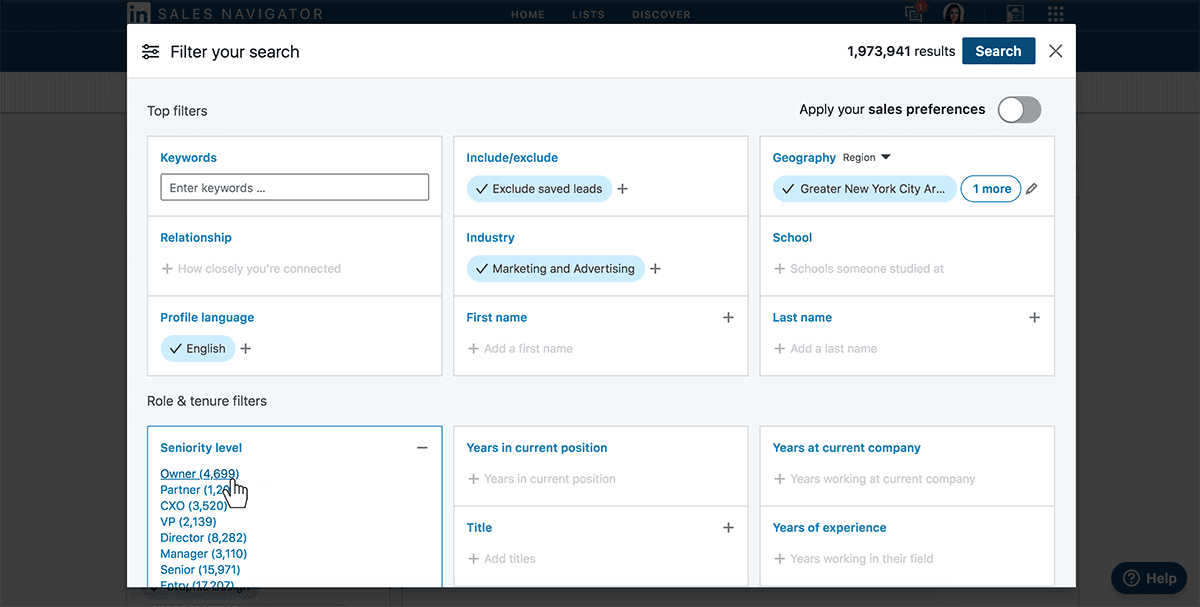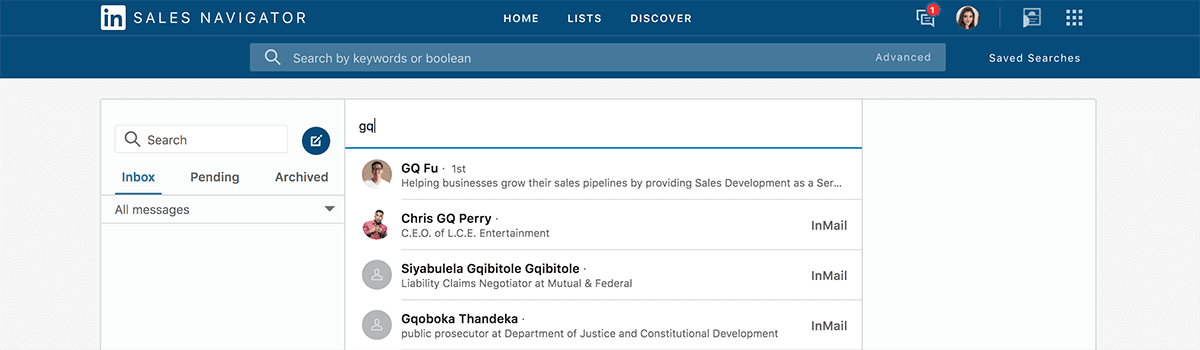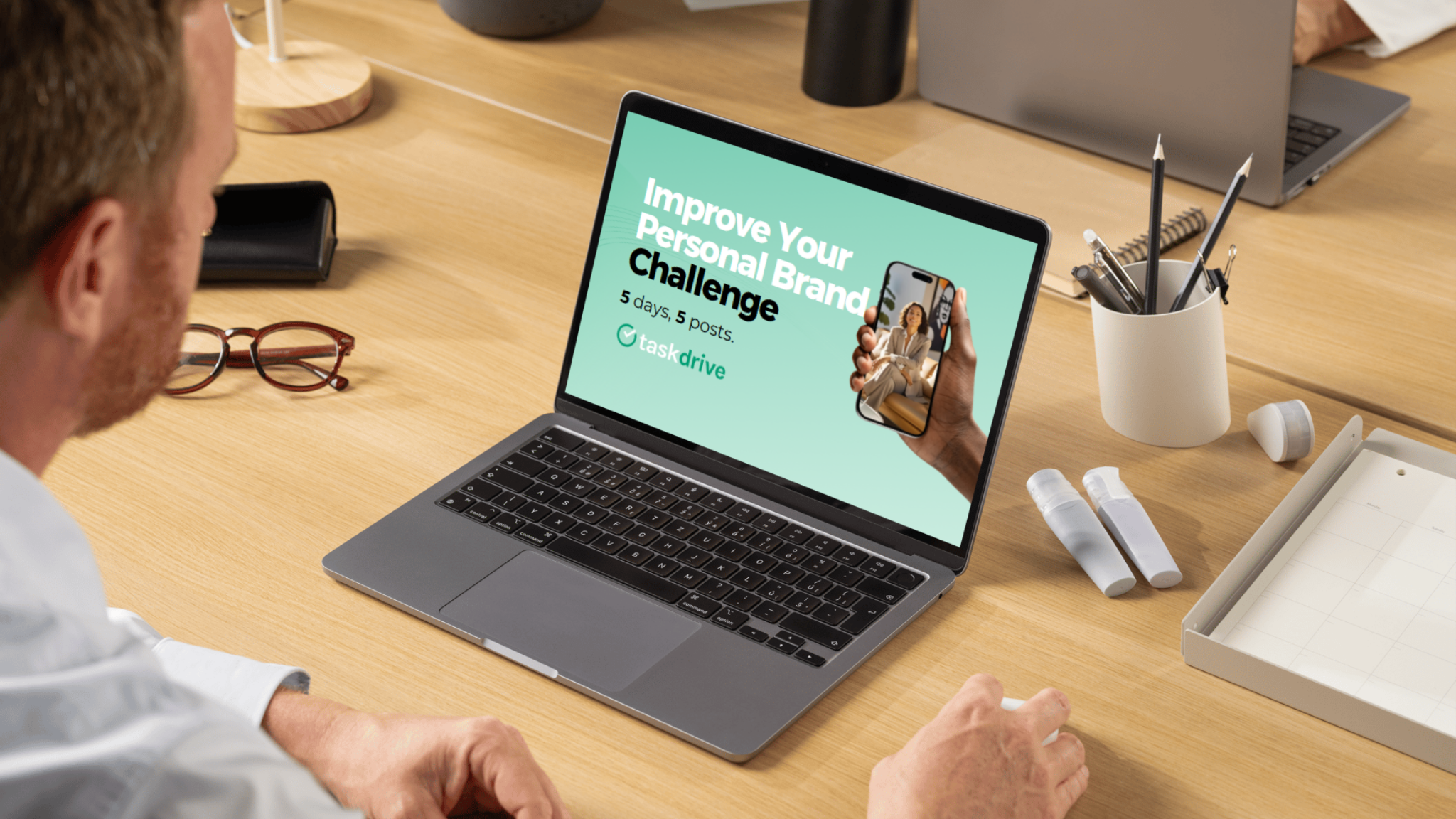Nowadays, it’s important to know how to use LinkedIn Sales Navigator. After all, networking and prospecting are one of the most successful ways to expand your client and partner base. In a couple of our blog posts, we gave you actionable tips and different ways to find and connect with leads. In this blog, we dive deeper into how to use LinkedIn Sales Navigator for prospecting and connecting with leads—all in the same place.
What is LinkedIn Sales Navigator?
LinkedIn Sales Navigator is part of the LinkedIn social network. It enables sales teams, marketing teams, and anyone in charge of business growth development to find and engage with prospects on a more personal level.
Sales Navigator is rich with many features, yet it’s very simple to use. It doesn’t matter if you are looking to connect with an individual or looking to add the whole company as an account—the process is fairly simple.
Sales Navigator is packed with different features and possibilities. In comparison to a paid LinkedIn account, it certainly has a lot to offer to sales teams. There are three different plans. So, based on your or your team’s needs, you can choose between a Professional, Team, or Enterprise plan.
Benefits of using LinkedIn Sales Navigator
There are several benefits you get with LinkedIn Sales Navigator.
- It gives you automated lead suggestions based on the data you provide during the set-up phase of the tool.
- It gives you unlimited search results when you are searching the database of users—a feature that is restricted to free LinkedIn accounts.
- InMail is a built-in messaging feature that gives you the ability to contact prospects, even if you are not connected.
- You can create a newsfeed of just your prospects, follow their posts, and start conversations with them.
The last thing we want to point out as a benefit of Sales Navigator is the monitoring and tracking feature. It enables managers to track and monitor their team’s progress.
How can LinkedIn Sales Navigator help you with lead generation?
Sales Navigator enables users to :
- Target
- Understand
- Engage
Build a lead list with Lead Builder
You’re just starting off with LinkedIn Sales Navigator, and the first thing you should do is create a list of all potential leads you want to get in touch with. Lead Builder is an essential step for anyone using LinkedIn Sales Navigator.
There are three different ways of building a lead list using LinkedIn Sales Navigator.
The first one is by using Direct Search. Searching for specific keywords will give you the results that you can review and pick the users that you want on your lead list. You can use this search when you are not sure what company profile you are looking for.
The second one is the Account Search. The search is super useful for finding the companies that suit your ICP (ideal customer profile). You can use filters such as:
- Number of people employed at the company
- Annual revenue
- Industry
- Company’s location
When you get a listing of the companies, we advise you to first save the company profile. Then, when you are done with prospecting for companies, look for the key people within the company that you actually want to get in touch with.
The final way of searching for prospects is using Lead Search. This way, you can search for individuals from the companies you want to build a relationship with. Lead Search gives you the ability to search for demographics, like:
- Postal code
- What school they attended
- Title and function
- Years at current company
You can also use “Keywords” for the search. For example, if you are looking for a specific industry, include that in the search to get more precise results.
Engage in conversations
Once you create your list of leads and accounts, you will be able to see their individual activities on LinkedIn through your Newsfeed. Even though you are not connected with some or all the leads on your list, you can still follow their posts and even engage in conversations with them by leaving comments.
You can also reach out to your leads through InMail by sending them a direct (private) message.
Build a relationship and establish authority
Once you connect with your leads and get responses, it’s up to you to point the communication in the desired direction. Always keep in mind that building a relationship is a good starting point for future collaboration. Also, participating in the general discussions, on posts in the newsfeed, is a good way to position yourself and your company as the expert in the industry.
Steps to follow to get the most out of LinkedIn Sales Navigator
Based on our previous experience in using LinkedIn Sales Navigator, we created a list of steps that you should follow, so you get the most out of your subscription to this tool.
- Definitely take some time to set everything up. Choose the right filters, and set search criteria and preferences, so you get desirable results.
- Import the connections that you already have on LinkedIn, some of them might be good leads.
- Add some new leads to the list by using the advanced search criteria and filters.
- Follow your newsfeed and engage in communication with leads when appropriate. Congratulate on the new job success, or join in the conversation on the topic of mutual interest.
- Add tags and notes to leads and accounts so you can easily filter leads and accounts.
- Ultimately, track and monitor your progress and your SSI (social selling index) on the right side of your homepage. You can see what you need to improve and in what activities you excel.
LinkedIn Sales Navigator can also be integrated with your existing CRM, for better tracking of leads and sharing the information with other relevant employees.
Conclusion
Prospecting and getting new, fresh leads is the stepping stone for any successful business. Knowing how to use LinkedIn Sales Navigator will help you look for individuals or companies to become your clients or partners and create a list of leads for your marketing efforts. Setting a goal is a good starting point for any research, and the same goes here. Set the goal, get inside the tool, follow the steps that we pointed out, and start growing your business.